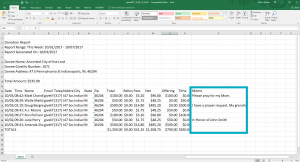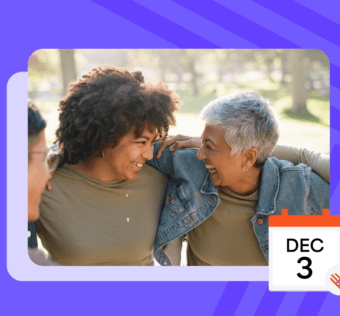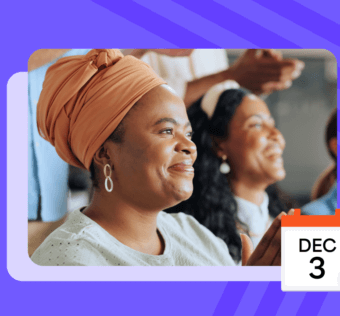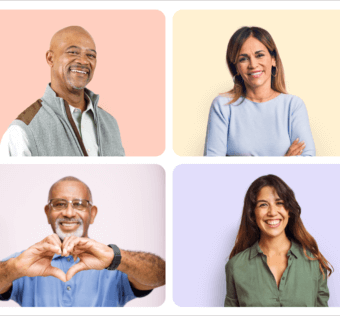Donation Memos Can Now Be Read In Your Reports
Last month, we added the ability for your contributors to add a Memo Line to their donations. We also announced the addition of a Memo Line Dashboard in your Givelify account portal, which enables organization leaders to read and respond to these donation memos.
And now for more good news: Memo Lines are now included in your donation reports.
Donation Memos for Reporting and Engaging
Many church, nonprofit, and finance management platforms utilize a Memo column. With this latest release, in addition to seeing Memo Lines listed in your donation reports, you are now able to map the Memo column in your Givelify reports to the same column in your management software. This will allow for better integrated reporting.
The person writing a memo cares about your organization and has reached out to you directly in a private, heartfelt way. Some memos may be purely informational, while others may require or warrant a response. Please keep in mind that after reading memos in your hard-copy reports, we’ve also provided you with an opportunity to engage in a very personal way with the people you serve, all within your Givelify Memo Line Dashboard.
As opposed to other means of communication like email and Facebook messages, Memos are attached to an actual donation. Encourage your members and supporters to use this as a direct means of communication, so all your messages can be unified rather than spread across different channels.
How To Download Your Reports with Donation Memos
Having the Memo Lines included in the donation reports for your organization has been requested by so many of our organization leaders. To download and view a report containing the text of your supporters’ donation Memos, visit www.givelify.com on your computer and log in to your organization’s account.
Then follow these steps:
- Click on Donations at the top right of your screen.
- Click on Data Export at the top right of your screen.
- Select Donations.
- Use the drop-down box to select or enter a date range.
- Hover over the Export button with your mouse to open a drop-down window, and then select the type of file you would like to receive: an Excel spreadsheet or a CSV file.
When you click your selection, a report will be generated that you can open or save to your computer. You can then import this report into your financial or church management software.
All memos you have received will appear in the far right column, next to the corresponding donation.