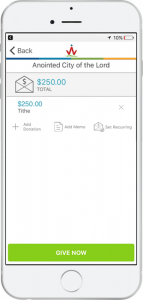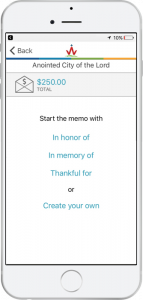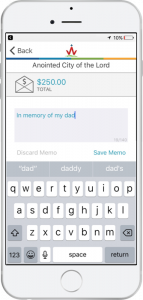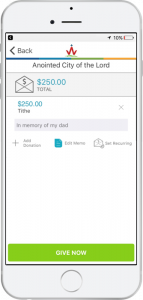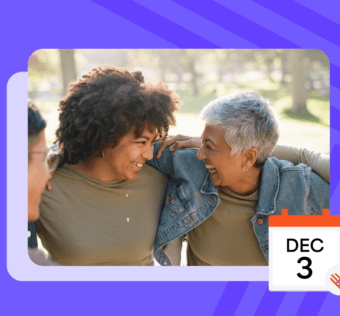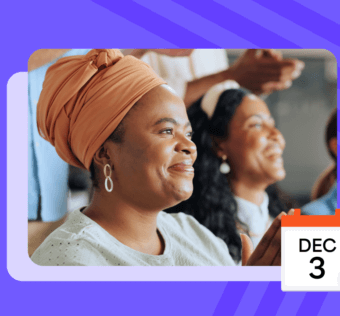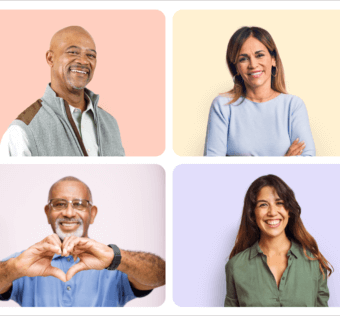Adding Personalization to Giving: Memo Lines for Any Donation
Donating to your place of worship or charitable organization is a very personal decision, and donating through Givelify just got a lot more personal. Here at Givelify, we’re thrilled to announce that you can make your giving even more personal with the new donation memo line feature.
Whether you use an iPhone, Android device, or are giving online, you now have the ability to add a memo line when making a donation. You can select from pre-set messaging or create a personalized memo of your own.
For example, you could select In memory of and enter the person’s name you wish to honor.
This feature has been in high demand, so we hope you enjoy this new capability to personalize your generosity.
How to Add a Memo
1. After choosing your gift amount and envelope, you will see “Add Memo” as an option before completing your donation.
2. Choose from pre-set messages that begin with “In honor of,” “In memory of,” and “Thankful for.” Or, you can create your own custom message.
3. Type your memo in the text area, and tap “Save Memo.” Memo lines are limited to 140 characters.
4. You will see your memo on the screen beneath your donation amount. If you see that you have made an error, you can edit your memo before completing your donation. Otherwise, tap “Give Now.”
If your iOS or Android device is not set to automatically update apps, you may need to visit the App Store (iOS) or Google Play Store (Android) and perform a manual update to activate the Memo Line feature.
Your place of worship, organization, or charity will see these memo lines in their donation reports, so you can be sure your personalized giving message is gratefully acknowledged. Happy giving!