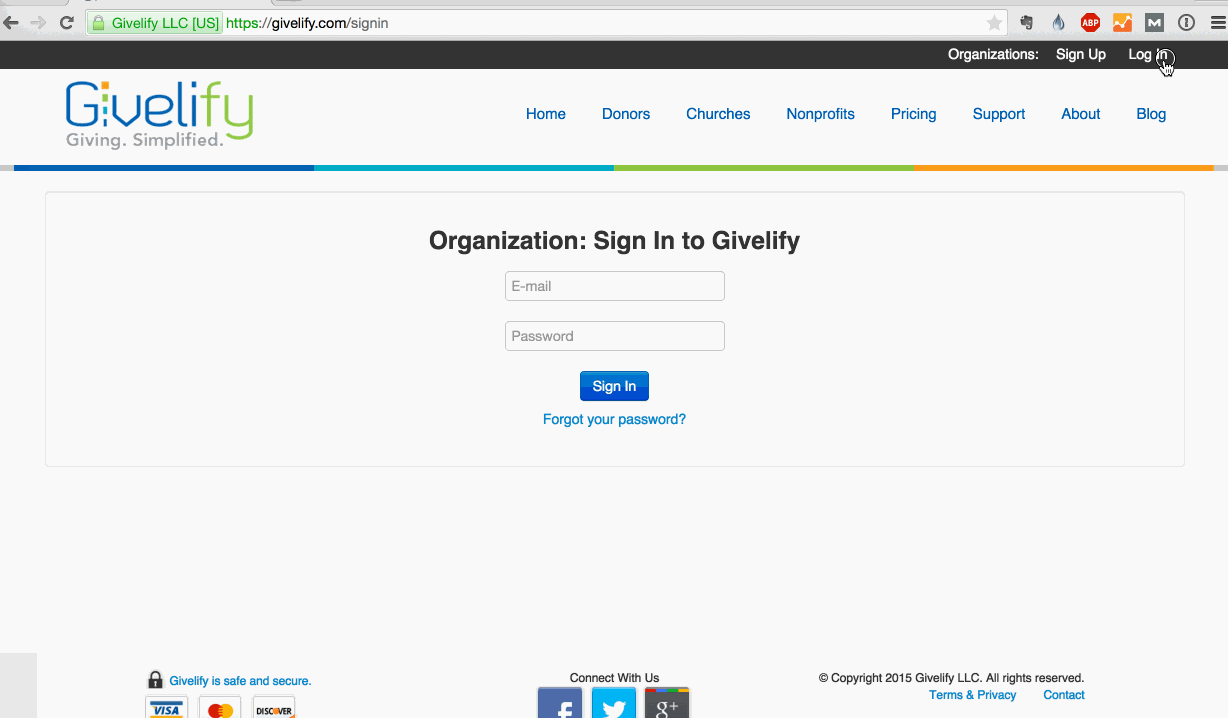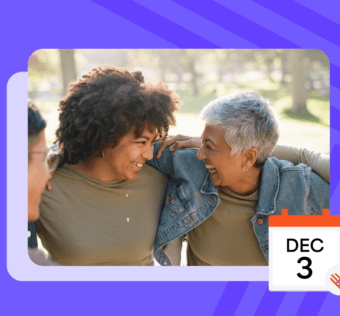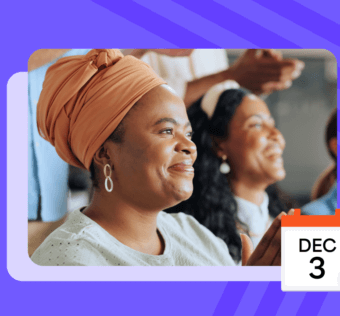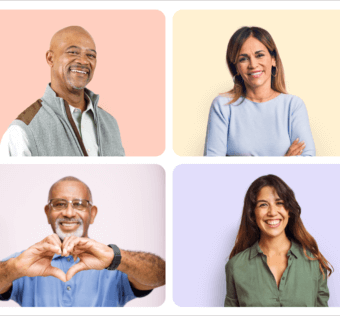Pro Tip Tuesday: Enhance Fundraising Events With Givelithons
Have you ever watched a telethon or another type of live fundraising campaign? It is common for a running total of donations to appear on the screen to give the viewers at home an idea of how much more is needed to reach the goal.
Wouldn’t you like to enhance your church or nonprofit fundraising events in the same way? Using our Givelithon® feature, you can do exactly that!
Get Attendees Involved and Excited About Giving
Keeping your attendees notified of the goal and incoming donations can go a long way at any church or nonprofit fundraising event. Donors will be more likely to step up and give if they know how much is needed, and they can feel good about actively increasing the total by making a donation.
Picture a crowd of excited people gathered around your Givelithon screen, watching monetary donations roll in in real time, and applauding for every new gift. That fantasy could easily become reality at your next church or nonprofit fundraising event!
Recognize Your Donors in Real Time
Why not take things one step further? Givelithons give you the option to show pictures of your donors, appearing in real time as they give. In this way, you can publicly recognize and thank them for donating to your church or nonprofit fundraising campaign. Plus, the idea of seeing themselves on the big screen at your event may prompt more people to give.
If for some reason you do not wish to have a stream of donor images, you can turn that feature off in the Givelithon settings.
Create a Church or Nonprofit Fundraising Campaign
Before you can feature a Givelithon at your fundraising event, you first need to set up a campaign or offering envelope in your Givelify app. By doing so, you can enable donors to direct their funds to a specific cause. In this case, you could use the name of the fundraiser or the cause the event is supporting.
To create a custom campaign, log in to your organization’s Givelify account on a computer and follow these steps:
- Click on Settings at the top right of your screen
- Click Offerings
- Click the New Campaign or New Offering button at the top right of your screen
- Fill out the form with the name of your campaign and a description
- If you want your campaign to only run for a certain period of time, enter your desired date range
- If you want to set a fundraising goal, click to turn the button to the on position and type the amount in the box provided
- Select Create
Setting Up Your Givelithon
Here’s how to access the Givelithon for your church or nonprofit fundraising campaign:
- From the top right corner of your account dashboard, click Givelithon
- Find the campaign or offering of your choice and click Launch Givelithon
- To reset the counter to $0.00, hover over the Settings button at the bottom right and click Reset Counter
- To hide the donor images on the left, hover over the Settings button at the bottom right and click Hide Donors
Once you have your Givelithon ready to go, simply project it on a screen and watch the donations roll in!
Note: To make it as easy as possible for event attendees to give, remember to change your organization’s GPS map location in the app for the duration of the event. This will cause your account to automatically appear on Givelify’s GPS map from the event location.
*Givelithon® is a registered trademark of Givelify.