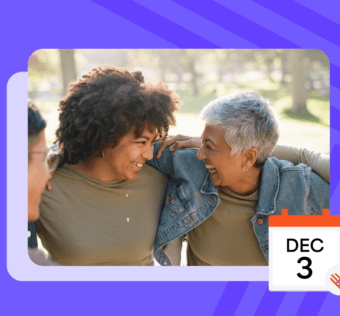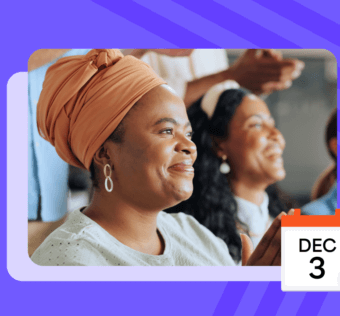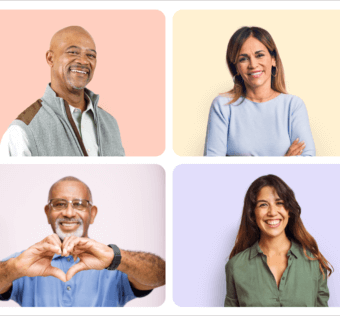Pro Tip Tuesday: Using Givelify’s GPS Feature
Making a donation during a church service or nonprofit fundraising event? Givelify’s GPS location feature makes the process easier than ever.
Using the GPS feature on your phone, the Givelify mobile giving app automatically locates the organization or event that you are attending so you do not have to search. This allows you to complete a donation in as few as three taps.
Accessing the GPS Map
To use Givelify’s GPS feature:
- Tap the Nearby tab at the top of your screen
- Tap the church or nonprofit icon that represents your current location
- To donate, tap Give To
- To view only nonprofits in your area, tap Non Profits at the bottom of your screen. To view only churches, tap Churches.
- Use the icon at the top right to toggle between list and map view
Note: Blue icons represent registered organizations. Gray icons represent organizations that have not yet registered with Givelify.
If The Organization Does Not Appear…
If the organization is not showing up on the GPS map, they may be using a different address for their Givelify mobile giving app account. You can use the Search feature to locate the church or nonprofit instead.
Let the church or nonprofit know that they can adjust their location on the map by updating their address. Instructions can be found by clicking this link.
Check Your Device’s Location Settings
Not able to find the GPS map? To ensure that the location feature on your device is turned on — and that the Givelify mobile giving app has permission to access your current location — check your device’s settings. Learn how using the following links:
Have more questions about using the Givelify mobile giving app? Visit our FAQs page to find answers to some of our most common inquiries.