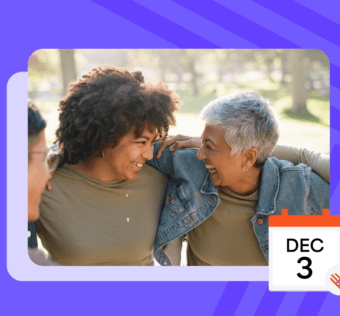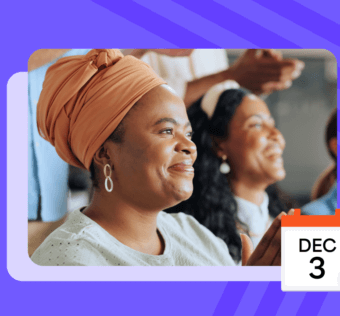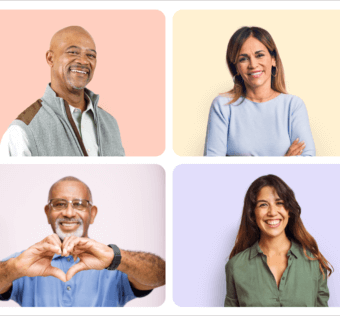Pro Tip Tuesday: Givelify Account Verification
Givelify takes the safety and security of our users’ financial information very seriously. For that reason, an extensive account verification process is used to make sure that every member organization is 100% legitimate.
If you are in the process of signing up your place of worship or 501(c)3 nonprofit for a Givelify donation app account, you may be wondering how this process will affect you. What information will you need to provide in order to get verified? How long does that process take? Let’s take a look at the steps involved, and what you can do to speed things up.
Verifying Your Donation App Account
When you first sign up, you will receive an e-mail containing an activation link. Click the link to activate your account, and then you can begin filling out your donation app profile. Most importantly, you can begin the process of adding your banking information:
- Login to your account and click the Settings tab.
- Select the Banking option.
- Enter your IRS-issued EIN or Tax ID.
- Update the information.
At this point, a Givelify team member will give you a call to officially verify your donation app account. After the call is complete, it’s time to begin the bank verification process, which can take up to three business days.
Bank Account Verification
After Givelify verifies your account over the phone, you will receive an email instructing you to add your bank account information. We require all nonprofits and places of worship to provide a copy of a voided check. This is another security measure that ensures all donations are deposited into the correct bank account, and that the account belongs to your organization.
If you do not have checks for your checking account, a bank verification letter or the first page of your bank statement are acceptable alternatives. The voided check, bank verification letter, or bank statement must include your bank routing number, account number, and the name and address of your organization. The routing number and account number are usually listed at the bottom of your checks. Please note that we do not accept starter checks.
Once Givelify ensures that this information is correct, your account setup is complete.
Reasons Account Verification Might Fail
A few different reasons might cause your account to not be processed:
- Failing to provide an account that belongs to your organization
- Using your personal bank account
- Providing a deposit slip instead of a voided check
- Providing a voided check or letter that does not include your organization’s information
- Attaching a file that is not a voided check, bank verification letter, or bank statement
Givelify will notify you if your bank account is unable to be processed.
Editing Your Bank Account Information
If you need to make changes to your bank account information, follow these steps:
- Login to your account and select the Settings tab
- Select the Banking page and click the Replace Account button
- Enter your new account information and create the new account
Givelify will update your bank account information and will send confirmation to the email addresses associated with your account. Deposits will continue to be made to your old account until the new account has been processed. Note: You can only have one bank account linked to your Givelify donation app account.