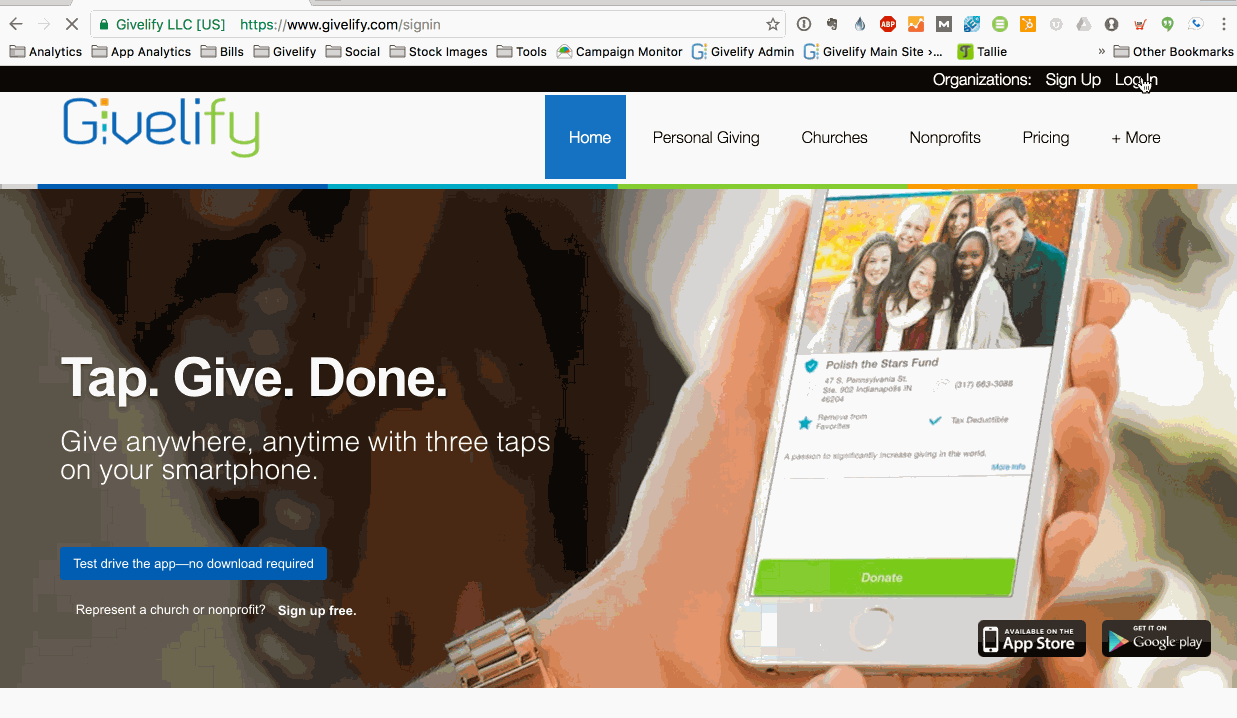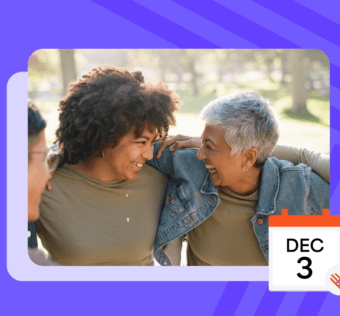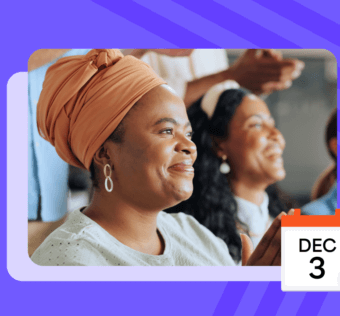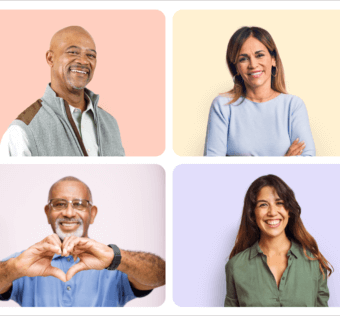How to Add Givelify to Your Website, Social Media and Email
Making it easy for your supporters to give is one of your organization’s biggest goals. That is why you signed up to accept donations using the Givelify donation app.
Now that you have a presence in the app, you need to make sure it stays front and center for your donors.
Thanks to the Internet, you can directly link your potential givers to your donation app profile. Learn how you can use your website, social media, and email newsletter to reach your members and supporters and drive giving to your organization.
Adding the Givelify Donation App To Your Organization’s Website
The main way you can use the Internet to connect donors to your donation app profile is to add a button to your website. This enables anyone who visits your site to simply click on a button and launch an online giving portal, bringing the ease and beauty of Givelify to your website.
On your computer, visit www.givelify.com and log in to your organization’s account. Then follow these steps:
- Click on Settings at the top right of your screen.
- Click on Website Giving at the top right of your screen.
- Choose which online giving option is best for your website (Javascript pop-up or new browser tab) and click Get the Code.
- Choose which button fits best with your site design and click on Click to show code snippet.
- Note: You can select multiple buttons to use on your site, but only one can be displayed per page.
- A text window will open with the embed code.
- Click Copy.
- Paste the code into your website where you want the button to appear.
Your website will now include the Givelify online giving button. When your donors click the button, your organization’s profile will pop up.
For more detailed instructions on how to add Givelify online giving to your church website, visit http://launchpad.givelify.com/article/adding-online-giving-buttons-to-your-site
Sharing Links to Your Givelify Profile via Email and Social Media
Another fantastic way to connect potential givers with your donation app is to share a direct link on social media. This enables donors who follow you on Facebook or Twitter to simply click a link and be taken directly to your profile, where they can quickly complete their donation.
To share direct links to your donation app on social media, follow these steps:
- Visit www.givelify.com on your computer and log in to your organization’s Givelify account.
- Click Settings.
- Click Social Giving.
- Click Copy to copy your custom link to your clipboard.
- Go to your organization’s Facebook, Twitter, Google+, LinkedIn, or Pinterest page and create a new post.
- Paste the link into your post.
To share the link in your email newsletter, follow the same steps and then paste the link into your email message.
Did you know Givelify has a support site that answers questions just like this, plus more helpful hints?
Givelify is proud to provide all of our charities and places of worship with world-class customer support 365 days a year.
We always put you first, and this is why our mobile giving app continues to earn the highest ratings and reviews in the market.