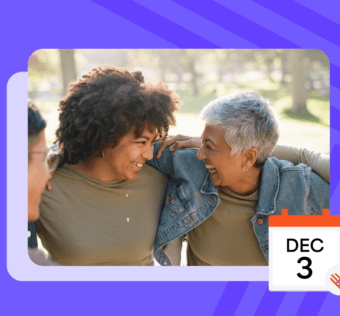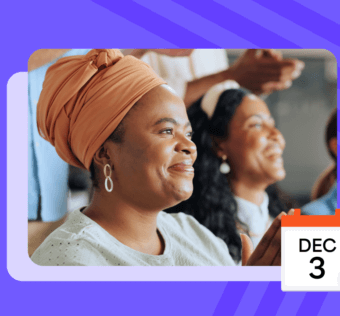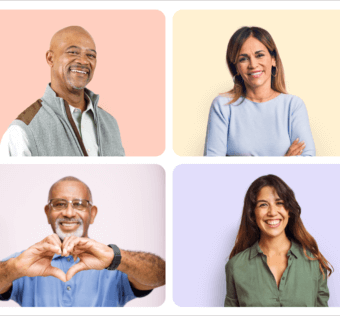Pro Tip Tuesday: Making Fast, Easy Donations Using Givelify
Using the Givelify donation app to give to your favorite charity or place of worship makes the process easier and faster than ever. But can you simplify the process even more? Absolutely. Just follow these instructions to get the most convenient experience possible.
Save Your Preferred Organizations As Favorites
Why go through the process of searching for your place of worship or favorite charity every time you donate? To skip that step, save them as favorites. On the organization’s donation app profile, you will see a star icon next to the words Add to Favorites. After you tap the icon, you will receive a popup message confirming that the organization has been added to your favorites.
You can also save your preferred place of worship as your home church by tapping the heart icon.
To access your saved organizations in the Givelify donation app, tap the Favorites tab at the top center of the home screen. If you have saved a place of worship as your home church, it will appear at the top of the list.
Use The Donation App’s GPS Feature
Even if you don’t save any organizations as favorites, you can still avoid manually searching for the name and location of the place of worship or nonprofit. If you are currently in church or at a nonprofit fundraising event, you can use the GPS feature of the Givelify donation app to automatically pull up organizations near your current location.
In the app, simply tap Nearby and watch as our GPS feature automatically locates nonprofits and places of worship in your area. Tap on the icon that represents the correct organization and then tap Give To.
Note: To use the GPS map, your device must have location services turned on. The Givelify app also must have permission to access your location.
Add Your Payment Information
The first time you make a donation, you will be prompted to enter your payment information before the donation can be processed. The information will be saved for future donations, so you can give in just a few taps every single time going forward.
To enter your payment information:
- Open the app and locate the organization you wish to donate to.
- Tap the green Donate or Give button.
- Select the amount you would like to donate, or tap Other to enter a different amount.
- Select a donation envelope.
- Tap Give Now.
- Enter your payment information into the spaces provided.