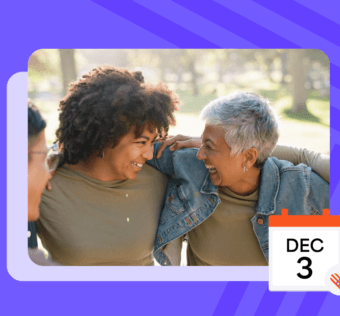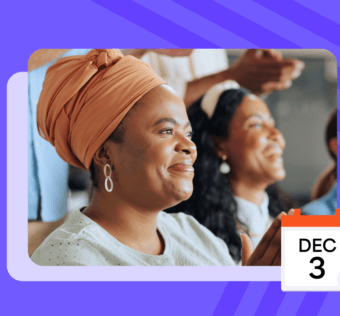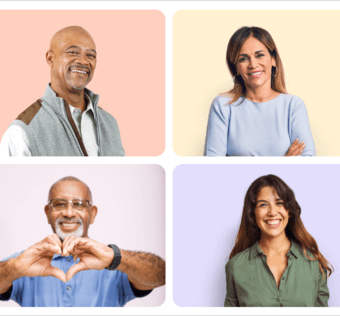Back-To-School With Your Givelify Online Giving Report Card
It’s back-to-school season, so once again it’s time to start thinking about important things like lunch, recess, and when the next break is. Some might even have their minds on minor details like homework and report cards. In that spirit, let’s go over the Givelify online giving syllabus and what you can expect on your report card.
No Tax ID or banking information: F
Okay, I’ll be generous and give you an Incomplete. It’s possible that you signed up for Givelify at an event or after hearing about it from someone else in the fundraising space. Then life happened, you got distracted, and you forgot all about it.
As the old saying goes, when you fail to plan you plan to fail. You can’t get started with online giving if you aren’t verified and haven’t provided a bank account.
Get help adding your legal and banking information.
No customized profile or campaigns: D
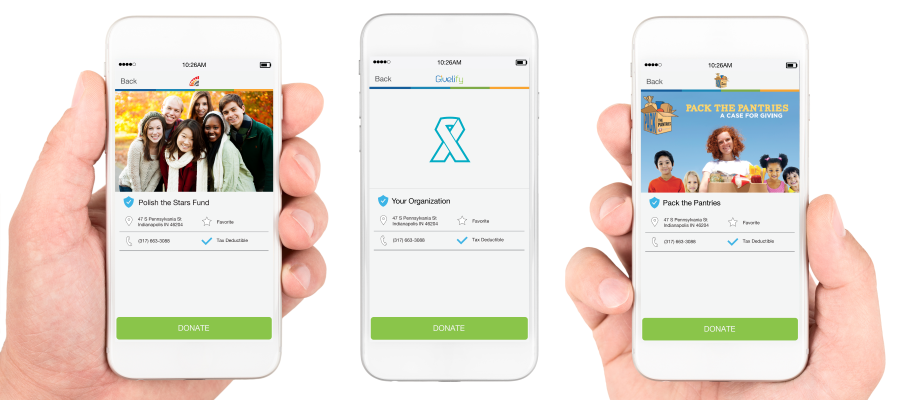
Take heart: the D stands for all the Donations you could be receiving if you’d just let people know. Once your nonprofit account has been verified and you’ve entered a bank account, the next step is to customize your organization’s profile.
Add your logo and a cover photo so your donors will know it’s you. You’ll also want to add custom fundraising campaigns so your supporters can direct where their donations go. You might have several campaigns running concurrently, and you need to provide a means to give to any or all of them.
No email, website or social media promotion: C
“If you build it, they will come.” That may have worked for a baseball diamond in a cornfield, but it doesn’t work for fundraising. Now that your Givelify profile is up and running for mobile and online giving, it’s time to let people know about it.
Even if you don’t have a specific fundraising event coming up, that doesn’t mean fundraising stops. You need to communicate with your donors about this new way to support your cause and the good work that you do. One of the best ways to do that is to reach them where they are.
Let people know via Facebook, Twitter, your blog, website, and email newsletters that they can give anytime, anywhere. Include your custom social giving link so they can donate just by clicking or tapping in an email or social media post.
Get help with social media and email promotion.
No donation button on your website or Facebook: B
Second to email, your Facebook page likely gets the most traffic and interaction. Your website will fall in somewhere after that. Never miss an opportunity to fundraise by turning visitors into donors, no matter where or how they visit you.
In your Givelify dashboard you’ll find options for Website Giving and Social Giving. Use the Website Giving code to automatically add a donation button to your website. Similarly, use the Social Giving link to generate a Donate button on your Facebook page. Both of these buttons work great whether on a desktop, laptop, or mobile device.
Get help with online giving for your website.
Run a Givelithon at a fundraising event: A+
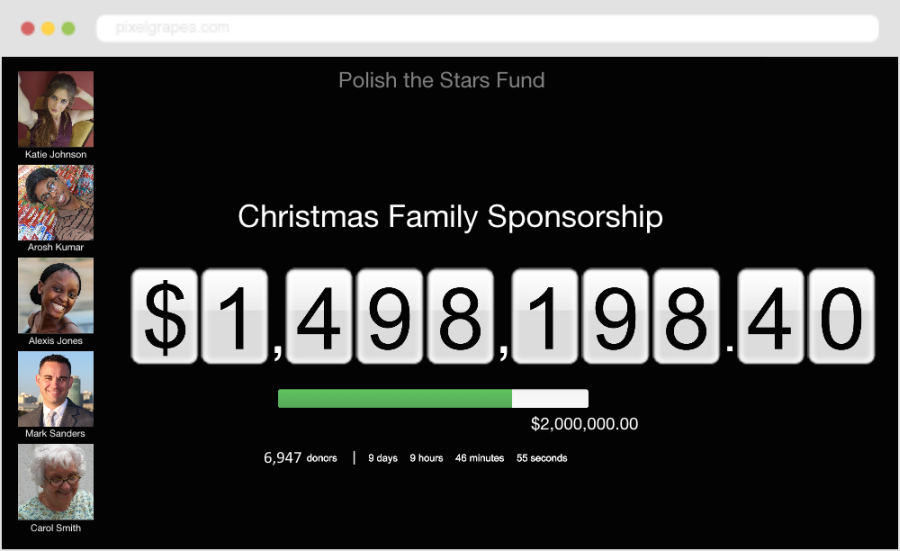
Outstanding work. Your profile is complete, you’ve promoted your Givelify presence across all channels, and you’ve provided every means possible for mobile and online giving. Now that it’s time for a fundraising event, go the extra mile by running a Givelithon.
Using a computer or tablet with your projector or monitors, put up a Givelithon to show real-time fundraising results. As people make donations, they’ll see the dollar amount increase and the progress bar move. They’ll also see their names and profile photos scroll up the screen. It’s a fantastic way to get people excited about helping you reach your fundraising goal.
Congratulations! You aced online giving!
If you’ve completed all these steps, you now know how successful fundraising can be with mobile and online giving. Take a moment to pat yourself on the back, take a deep breath, and start planning your next campaign.