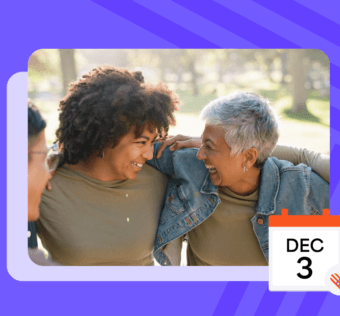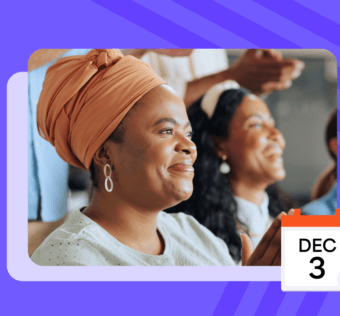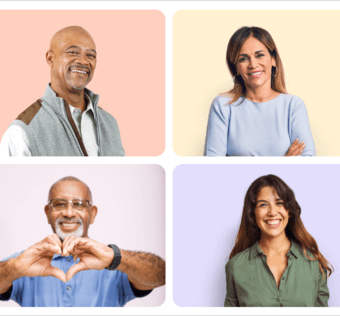Nonprofit Fundraising: How to Sign Up for Givelify
Is your charity ready for nonprofit fundraising that’s easier than it’s ever been?
Nonprofit Fundraising Beta Test Signups Have Begun
The church giving version of the Givelify mobile giving app launched on December 3, 2013. Within the first nine months Givelify users have donated over $2 million to their churches. Most churches are reporting an average of 20% increase in contributions within three months of announcing their partnership with Givelify.
The app and dashboard have proven to be robust, secure and reliable. Team Givelify is confident the results will be equally good for nonprofits.
The nonprofit fundraising beta testing begins on Tuesday, September 30, 2014. To activate your account on that date we recommend that you assemble the required information ahead of time so you’re ready to go immediately.
Here’s what you will need to get started:
- Federal Tax ID/Employee ID Number (EIN)
- Name, email address and phone number of the designated Givelify account owner
- Checking account number and routing number and
- An official voided check
Donations will be deposited electronically into your checking account within 24 hours.
After signing up, you will be given access to the Givelify Donation Management Dashboard where you manage all aspects of your Givelify account. You’ll be able to customize the app for your organization by adding a cover photo, profile photo, and logo. You can also create fundraising campaigns and manage all donation records.
You can get a preview of how your Givelify dashboard works by watching this demonstration video.
There is also a demonstration video for the mobile app itself which you can share with your organization and donors.
How To Set Up Your Account
Beginning Tuesday, September 30, you can sign up to help test the nonprofit fundraising feature. Here’s how:
- In your web browser visit https://givelify.com/signup
- Search for your organization by phone number or by name, city and state
- When you locate your organization, click “Sign up now”
- Verify that we have the correct information by clicking “This is my organization”
- Enter the authorized officer’s name, email address and phone number and click “Sign up now”
You will receive an email instructing you to activate your account. Click the link in the email and log in to the Givelify dashboard.
Once you have entered your Tax ID/EIN, a Givelify representative will call you within about one business day to verify your account. When verification is complete, you will receive an email authorizing you to finish setting up your account. You can then enter your banking information, upload images, and set up fundraising campaigns.
Technical Support
Technical support is available at no charge via phone, email, Twitter and Facebook. Support requests will be answered within 24 hours. Visit the Support page for more information.